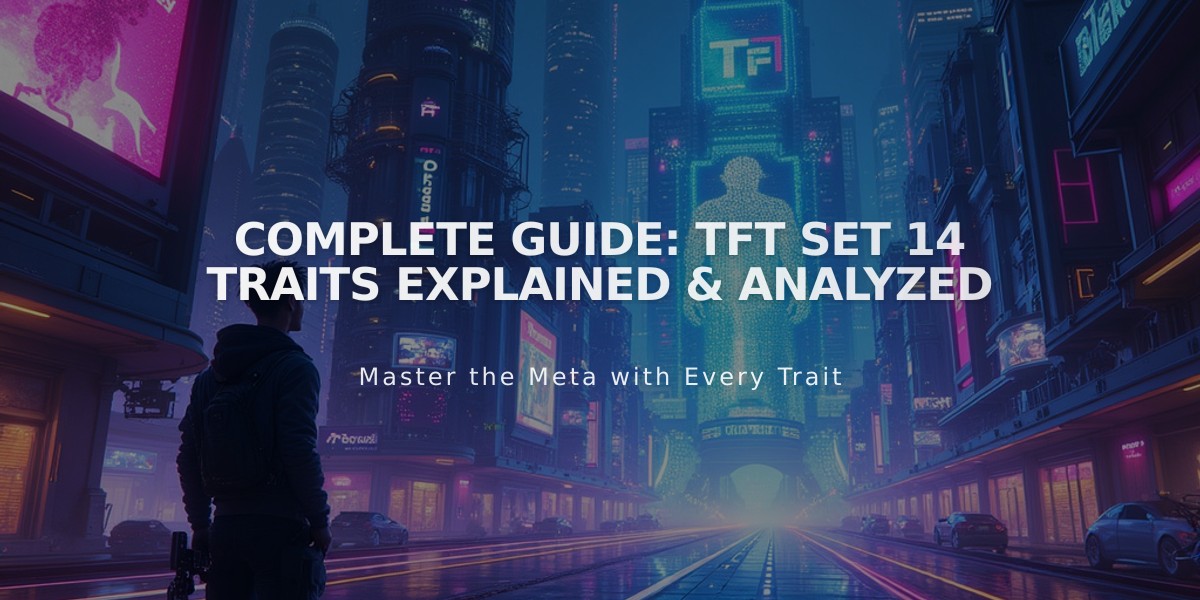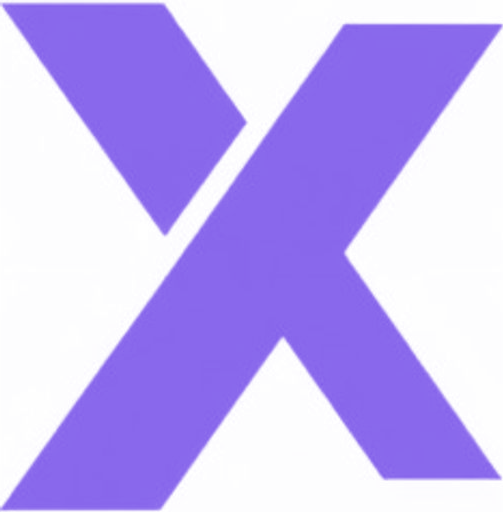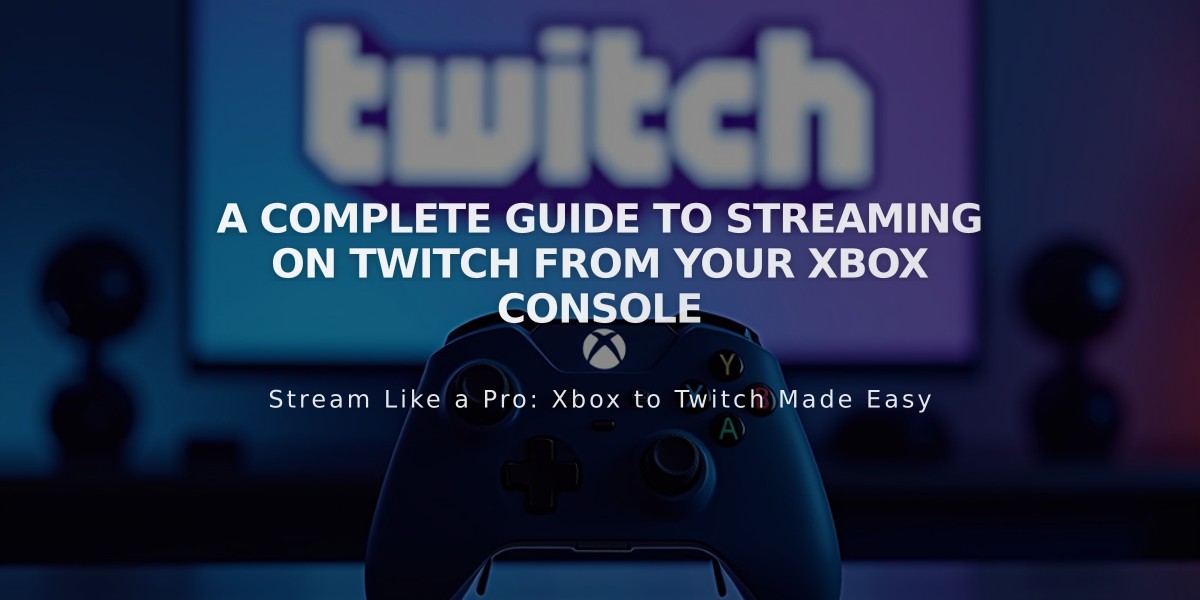
A Complete Guide to Streaming on Twitch from Your Xbox Console
Streaming Twitch on Xbox is simple and can be done in two ways: using the browser or downloading the Twitch app.
Using Microsoft Edge Browser:
- Press the Xbox button to open the guide menu
- Navigate to "My games & apps"
- Select "Apps"
- Launch Microsoft Edge
- Go to Twitch.tv
- Optional: Connect a keyboard and mouse for easier navigation
Using the Twitch App (Recommended):
- Press the Xbox button
- Go to Store > Apps
- Search for and install the Twitch app
- Launch the app and sign in
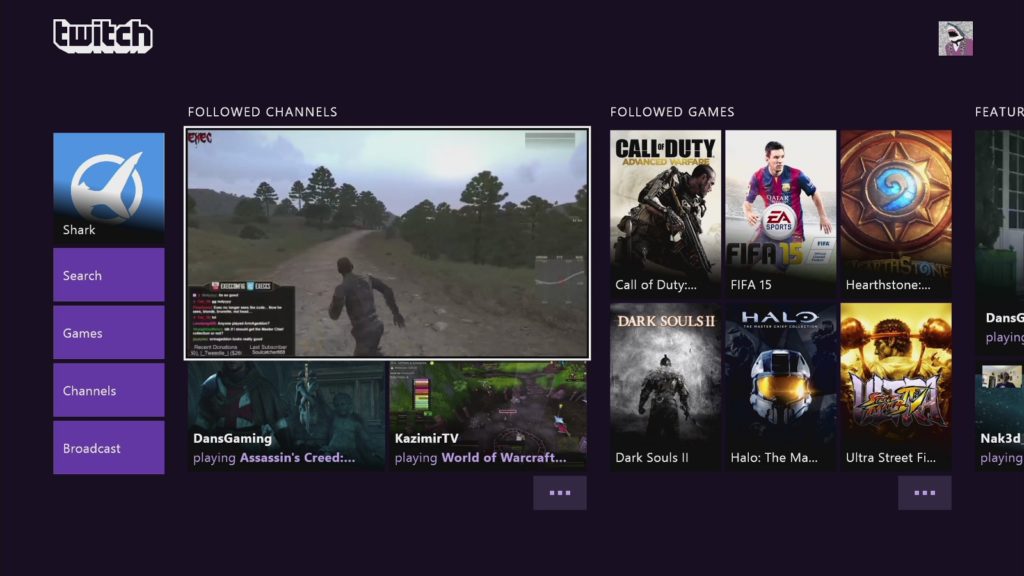
Twitch homepage displaying livestream channels
Streaming Your Gameplay on Xbox:
- Open the Twitch app
- Sign in to your account
- Select "Broadcast"
- Configure your settings:
- Stream title
- Language
- Camera settings
- Resolution (recommended minimum: 720p)
- Click "Start Streaming"
- Launch your game
- To stop streaming, reopen Twitch app and click "Stop Streaming"
Pro Tips:
- Adjust settings while streaming by relaunching the Twitch app
- For better performance, consider using a capture card
- Using a capture card allows your PC to handle streaming while your Xbox focuses on gaming
- A secondary monitor helps with chat interaction
Note: Console streaming may cause occasional frame drops due to system limitations. For optimal streaming quality, consider using a capture card setup.
[Images remain in original order as provided]
Related Articles
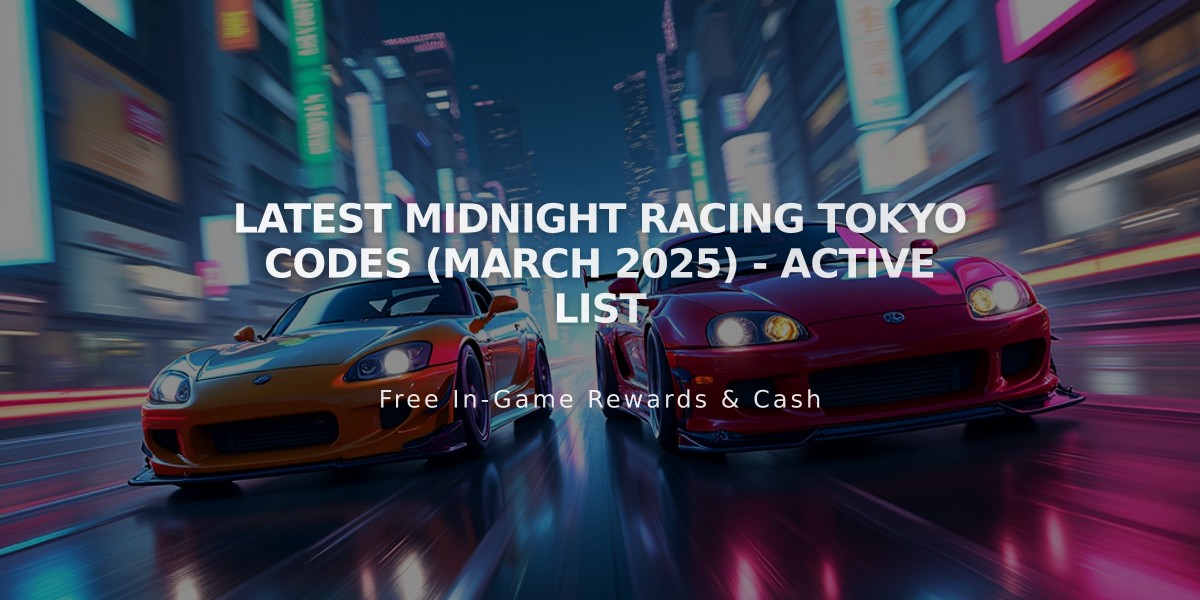
Latest Midnight Racing Tokyo Codes (March 2025) - Active List